Getting Google Nexus 4 to work on Windows 7
Posted: June 5, 2013 Filed under: Android, Nexus | Tags: ADB, Android SDK, Android Studio, Google Nexus 4, Windows 7 39 CommentsI recently received Google Nexus 4 (LG E960) for research and testing. So, I decided to hook it up with my Windows 7 desktop for development. I also wanted to check out new Android Studio so I decided to install it as well.
Installing Android Studio was very straightforward. Please see some screenshots of the installation process below.
However, Windows 7 didn’t recognize Google Nexus 4 out of the box. I assumed that since I have installed Android Studio I should have latest Google USB Drivers but I was wrong. It took me a couple of hours to get it to work.
I ran into two problems:
I was not able to find developer options under settings on Nexus 4.
Instead, to enable Developer Options on Nexus 4 go to
About Phone-> Click 7 times on Build Number
and it will then show Developer Options under settings.
You will see following screen while clicking on build number:-
Under Developer options make sure Stay Awake and USB Debugging options are checked.
Google Nexus not getting recognized by Windows & ADB
No devices were listed when I did
adb devices
So, before you start, make sure you have right software and driver version
- ADB – 1.0.31
- Google USB Drivers – 7.0.0
- Android SDK Tools Rev 22.0.1
- Android platform Tools Rev. 17
- Android SDK Build Tools Rev. 17
You should use SDK manager to install all the updates. For Google USB Drivers first uninstall/delete old drivers using SDK manager and then install latest version.
Once you have updated everything SDK Manager should look like following:
Once you have the latest Google USB Driver. Connect your Nexus 4 to your PC via USB.
My Computer->Properties->Device Manager->Right Click Nexus 4-> Select Driver Tab -> Update Driver
Now locate and install latest Google USB Driver manualy. In my case it was located under
C:\Program Files\Android\android-studio\sdk\extras\google\usb_driver
Once installation is complete you should see:
After driver is installed you might have to reboot your Nexus 4.
Make sure you are running latest platform tool by running adb version.
adb version
After reboot and version check you should do:
adb devices
As soon as ADB server starts you will get a pop on your phone to accept RSA fingerprint of the PC. Once you accept the RSA fingerprint you are all set to debug Nexus 4.
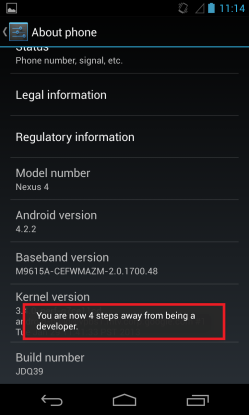






Spot on, exactly what I experienced with my lge960. Thanks for posting this!!
Thanks James! I am glad it worked out for you. Do you have feedback on how we can improve this article further?
Try’d to start sdk manager, shows cmd for 0,1 second and closes… Searching on the internet for fix for a while but cant find it.
in sdk, go to the tools folder and click on android.bat
it will open the sdk manager
Even after clicking the android.bat, it still only shows cmd for about 1 sec…
So, did u manage to get the SDK Manager to work? I’m facing the same prob.
it seems the missing software to get sdk manager running smoothly is jdk! mine is working great now! cheers!
I love you 🙂
Thanks ………….. You are the BEST………….
Thanks a lot.. Simply great… keep going 🙂
“Installing Android Studio was very straightforward.”
Installing Android Studio is anything but straightforward: After install, you get an error “No JVM found. Please install a 64-bit JDK.”
No only do I need to install the damn Android Studio, I need to install JVM and JDK??? (And, possibly, configure all three after that?)
Fuggetaboutit: easier to return the stupid phone and get yourself something decent that has a REMOVABLE BATTERY and a MICROSIM CARD.
Great article, I had exactly the same problem – USB drivers were well hidden. Thanks. By the way, on the latest ADT Bundle I’m using, there’s no adb package. Maybe that’s Android Studio only?
I cant wait to get into Android Studio, being relatively new to the Android/Linux OS I was hoping someone might help and recommend a straight-forward, concise and thorough guide to establish the basics for the Android OS and the various components necessary for using/developing software/Apps.
Any help would be greatly appreciated.
Robert Callahan
CallahanRobertT@gmail.com
I am traveling for next three weeks. I will try to post something, as soon as I get a chance. What is your OS version (Windows 7/Windows 8) 32 bit/64 bit?
windows 8 32 bit
Well you did a great job of showing the steps to USB connectivity using Windows and the Nexus 4. I believe the SDK version is 18 (10/18/13) however the article does not reference the date which should ALWAYS be included with the article as almost all software versions have an expiration date.
I would have liked to see you continue with the results of your testing, and any other technical information you came across.
Thanks for the information…
Thank you thank you thank you!!!
Thanks, totally worked for me!
I’ve been trying to figure this out for the past 5 hours.
This worked perfectly, thanks for the post 😉
My problem is that Nexus 4 does not show up in my Device manager. I have debug and MTP modes turned on. Windows tried to automagically install the driver, then it fails. Then I can’t see anything in Device Manager for this device. Any ideas?
Nevermind. It was my USB cable. Swapped it out and everything is fine. Thanks!
Quite useful. Just dropped in to say Thanks for sharing
Best guide out there awesome when nexus 4 isn’t recognized!
Thanks,
It helped a lot detailed steps.
[…] https://androidsecurity.wordpress.com/2013/06/05/install-google-nexus-4-adb-usb-drivers-on-windows-an… […]
Thanks a lot.. awesome blog, I also wasted a lot of time after I followed the steps in the blog,I can able to install.
Keep going…
Worked for me.Thanks a lot.I could share the screen using android screencast also.
https://code.google.com/p/androidscreencast/
Thanks a lot..it worked for me..!
I just wanted to say that for me the driver was in a total different location. And it took me a while to figure it out.
Path: C:\Users\MySwaggyName\AppData\Local\Android\sdk\extras\google\usb_driver
I have a way for fix your problem:
step 1: download Nexus Root Toolkit v2.0.4: http://www.wugfresh.com/nrt/
Step 2:install and select your diver and choise google API. eg: I’m choise nexus 4 and select google api 4.4.4
Steip 4: click “full driver installation guide…” and click step 3 tab, choise google drivers.
I hope you can fix it. thank
Скачал эмулятор Android с этого сайта. Все просто. Все игры работают. Главное На русском языке!
[…] Windows 7 unable to find drivers for Nexus 4 – Download Here […]
Thanx a lot buddy. you saved me with the help of your post
The prompt to accept the RSA fingerprint never appeared for me.
Thanks for detailed steps.
Offlet my nexus 4( build no LMY48T ) i amGoogle play store also getting messgae google play services has stopped . Google Play store not opening . Unable to connect to PC teh drivers not getting installed .
Request for help .
[…] As others noted, for Nexus 4, you can also try this fix. […]
[…] As others noted, for Nexus 4, you can also try this fix. […]
[…] As others noted, for Nexus 4, you can also try this fix. […]